Pin App & open settings
Click on the Extensions button on the right side of Chrome and pin the Relingo icon in the Extensions panel
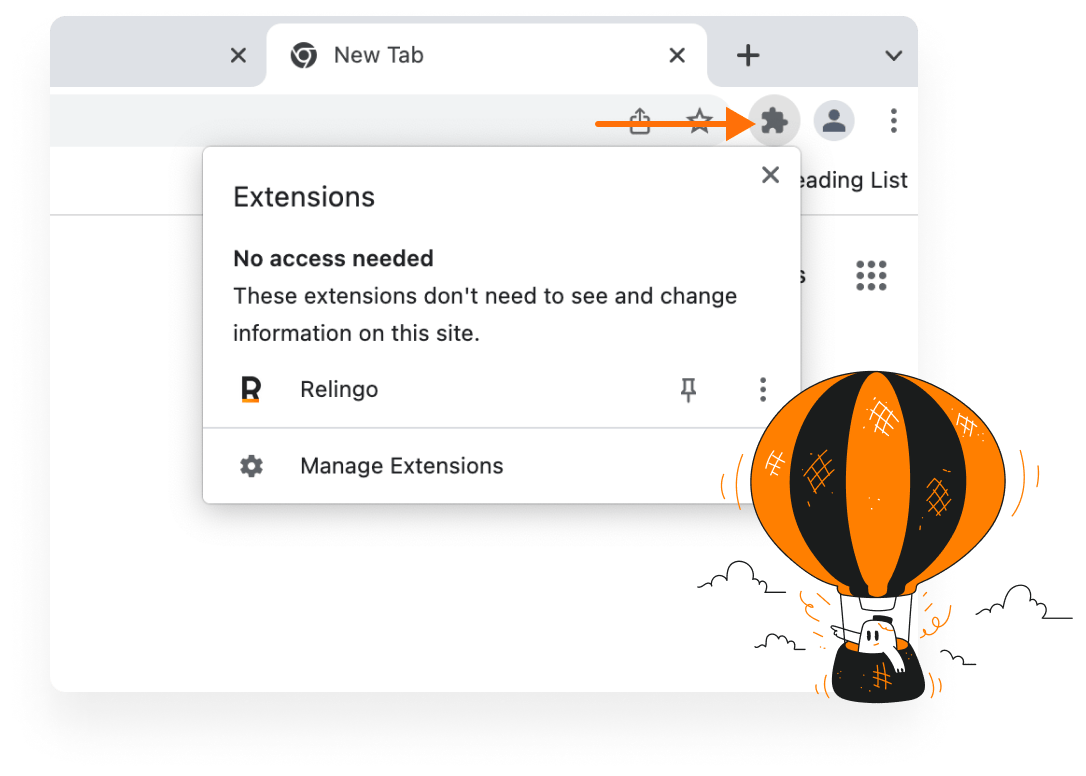
Click on the Extensions button on the right side of Chrome and pin the Relingo icon in the Extensions panel
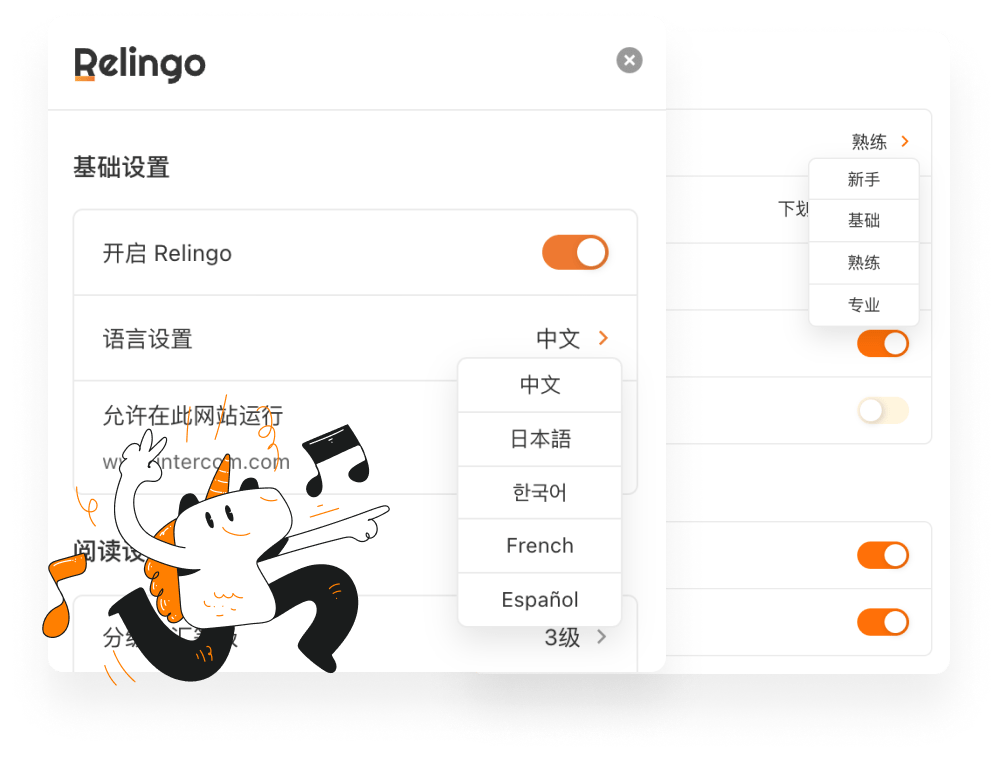
Relingo will automatically configure the language based on your browser's default language, if it is not the same as your native language please set the language manually. After configuring the language, you can choose a graded vocabulary level that matches your English proficiency. The higher the proficiency level, the fewer the corresponding prompts will be when browsing the web.
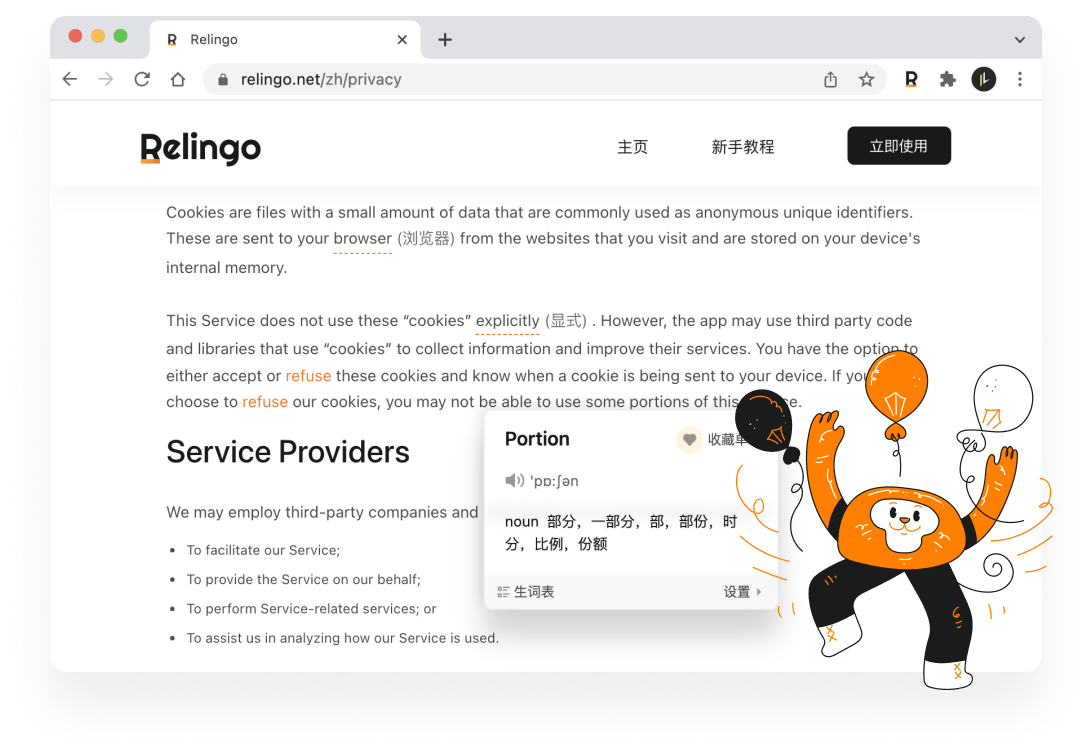
Open the English web page or Youtube video you need to learn, Relingo will automatically translate and highlight the graded vocabulary or vocabulary you are not familiar with, you can also translate the text by scratching the words, and then you can bookmark the vocabulary you are not familiar with in the translation pop-up window, which will be repeated in your future web browsing to enhance your memory
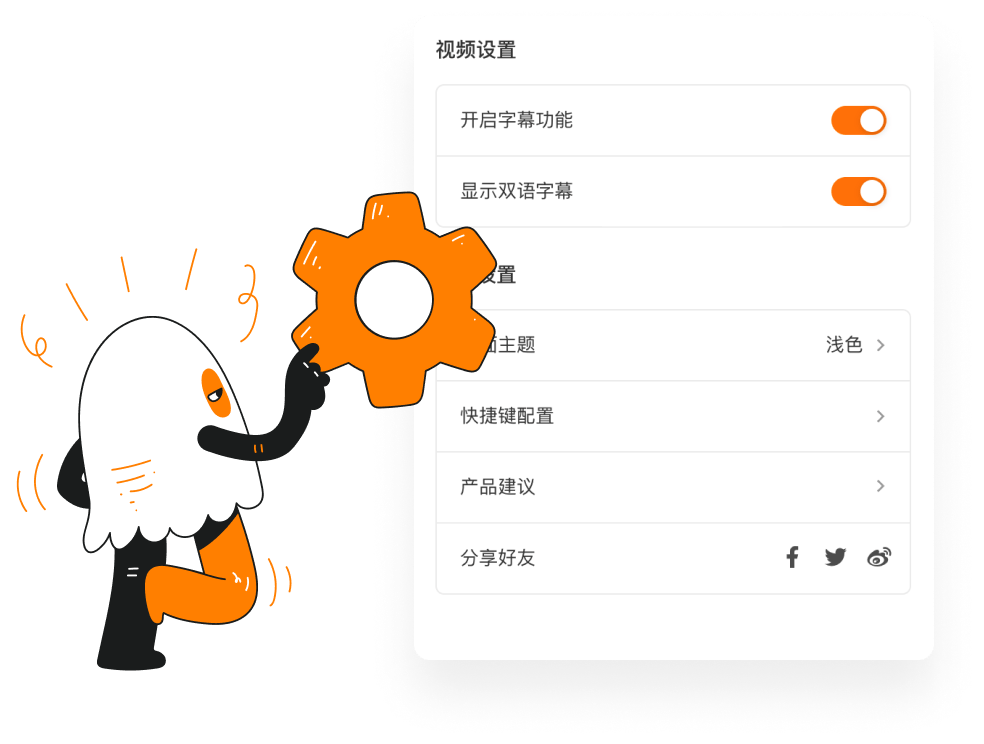
Relingo provides you with rich customization settings, you can choose theme color, choose highlighting configuration, and also customize shortcut keys according to your preferences. If you encounter problems during use, you can click on product suggestions and we will follow up with optimization.
We have more features to help you learn faster and better.
Multiple translation modes: immersive, word, and paragraph
Effective tool for learning new vocabulary and phrases
Cutting-edge AI technology for faster, better learning
Track reading time and progress within the app
Learn Chinese, Japanese, English, Korean, Spanish, French, and more
Access multiple dictionaries for comprehensive word meanings
Add bilingual subtitles or study vocabulary in YouTube videos
Learn with bilingual subtitles or vocabulary while listening to podcasts
Monitor and gradually increase your vocabulary
Read and translate PDF files with bilingual comparison
Subscribe to RSS feeds and YouTube videos for updated learning resources
Learn word pronunciation through real examples and YouTube videos